Programming a 1998 Ford Explorer key fob, specifically the PC8202B, can sometimes feel like navigating a maze. This guide will walk you through the process, offering solutions to common problems and providing valuable insights for car owners, mechanics, and automotive technicians. We’ll cover everything from understanding the intricacies of your Explorer’s keyless entry system to troubleshooting those frustrating moments when your fob seems to have a mind of its own.
Understanding Your 1998 Ford Explorer’s Keyless Entry System
The 1998 Ford Explorer, a stalwart of the SUV world, often came equipped with the PC8202B key fob. This little device uses radio frequencies to communicate with your vehicle, allowing you to lock and unlock your doors remotely. Understanding how this system works is crucial for successful key fob programming. The system relies on a receiver module within the vehicle that constantly scans for signals from a programmed key fob. When the correct signal is received, the module triggers the appropriate action, such as locking or unlocking the doors. However, issues can arise from a weak key fob battery, a faulty receiver module, or even just a programming error.
Programming Your 1998 Ford Explorer Key Fob PC8202B: A Step-by-Step Guide
Programming your 1998 Ford Explorer key fob can often be done at home without any specialized tools. Here’s a straightforward guide:
- Enter Your Vehicle: Sit in the driver’s seat with all doors closed.
- Cycle the Ignition: Turn the ignition key from the “OFF” position to the “RUN” position (the last position before starting the engine) eight times, ending in the “RUN” position. You should hear a chime indicating the programming mode is active.
- Press Any Button: Press any button on your PC8202B key fob. You should hear another chime confirming that the fob has been programmed.
- Repeat for Additional Fobs: If you have more key fobs to program, repeat step 3 for each fob within 20 seconds of the previous programming.
- Exit Programming Mode: Turn the ignition to the “OFF” position.
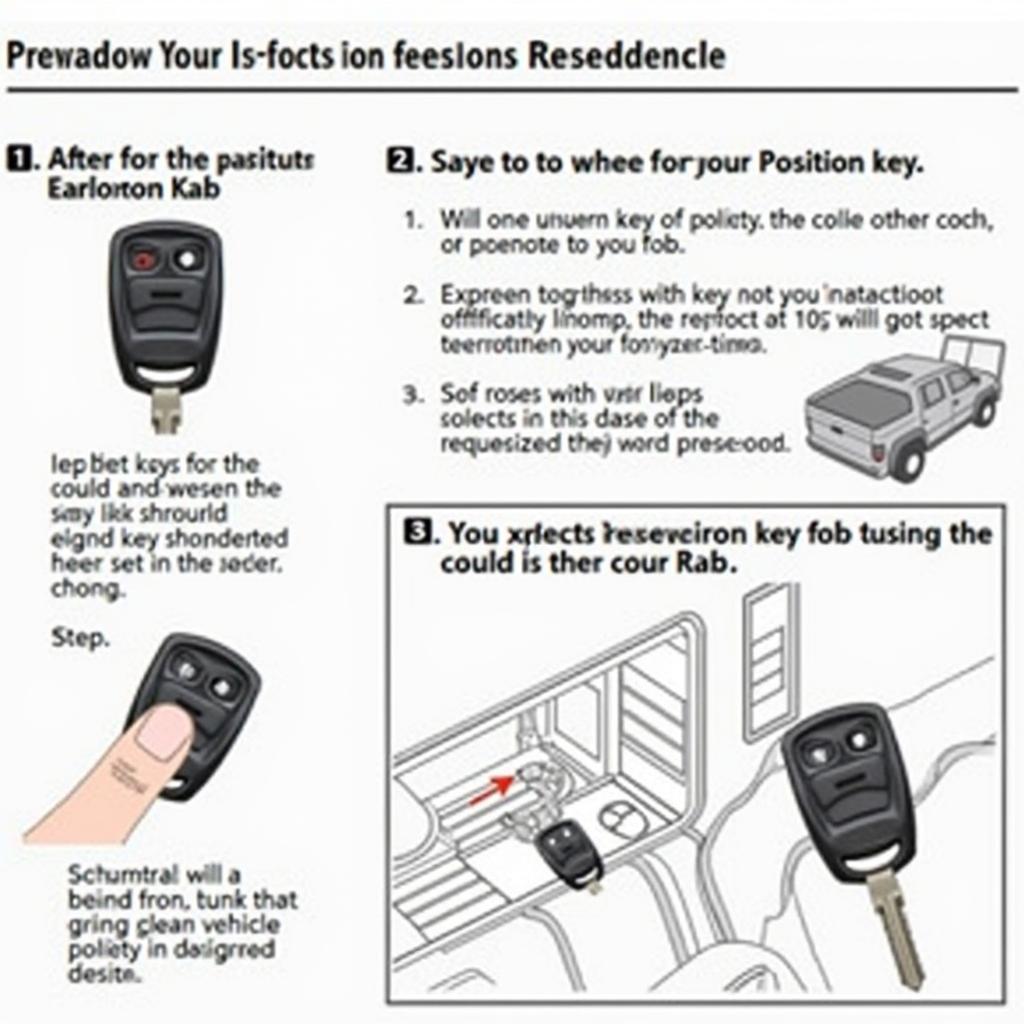 1998 Ford Explorer key fob programming steps illustration
1998 Ford Explorer key fob programming steps illustration
Troubleshooting Common 1998 Ford Explorer PC8202B Key Fob Issues
Sometimes, even with the correct procedure, programming can be tricky. Here are some common issues and their solutions:
- No Chime After Cycling the Ignition: This usually indicates a problem with the vehicle’s receiver module or a blown fuse. Check your owner’s manual for the location of the keyless entry fuse.
- Key Fob Not Working After Programming: Try replacing the key fob battery. A weak battery can cause intermittent or complete failure.
- Multiple Key Fobs Not Programming: Ensure you’re programming each fob within the 20-second window after the programming mode is activated.
Why is my 1998 Ford Explorer Key Fob Not Working?
Several factors can cause your 1998 Ford Explorer key fob to malfunction. These range from a simple dead battery to more complex issues like a faulty receiver module in the car. Key fob programming errors are also common.
How do I Program a Replacement 1998 Ford Explorer Key Fob PC8202B?
The process for programming a replacement key fob is identical to programming a new one. Follow the same step-by-step guide mentioned earlier, ensuring you are inside the vehicle with all doors closed.
Can I program a 1998 Ford Explorer key fob myself?
Yes, programming a 1998 Ford Explorer key fob is typically a DIY task. The process is relatively simple and doesn’t require specialized tools beyond the key fobs themselves and the ignition key.
“Understanding the specific requirements of your 1998 Ford Explorer is paramount,” says John Davis, a seasoned automotive locksmith with over 20 years of experience. “While the general process remains similar, slight variations can exist depending on the specific trim level and installed options.”
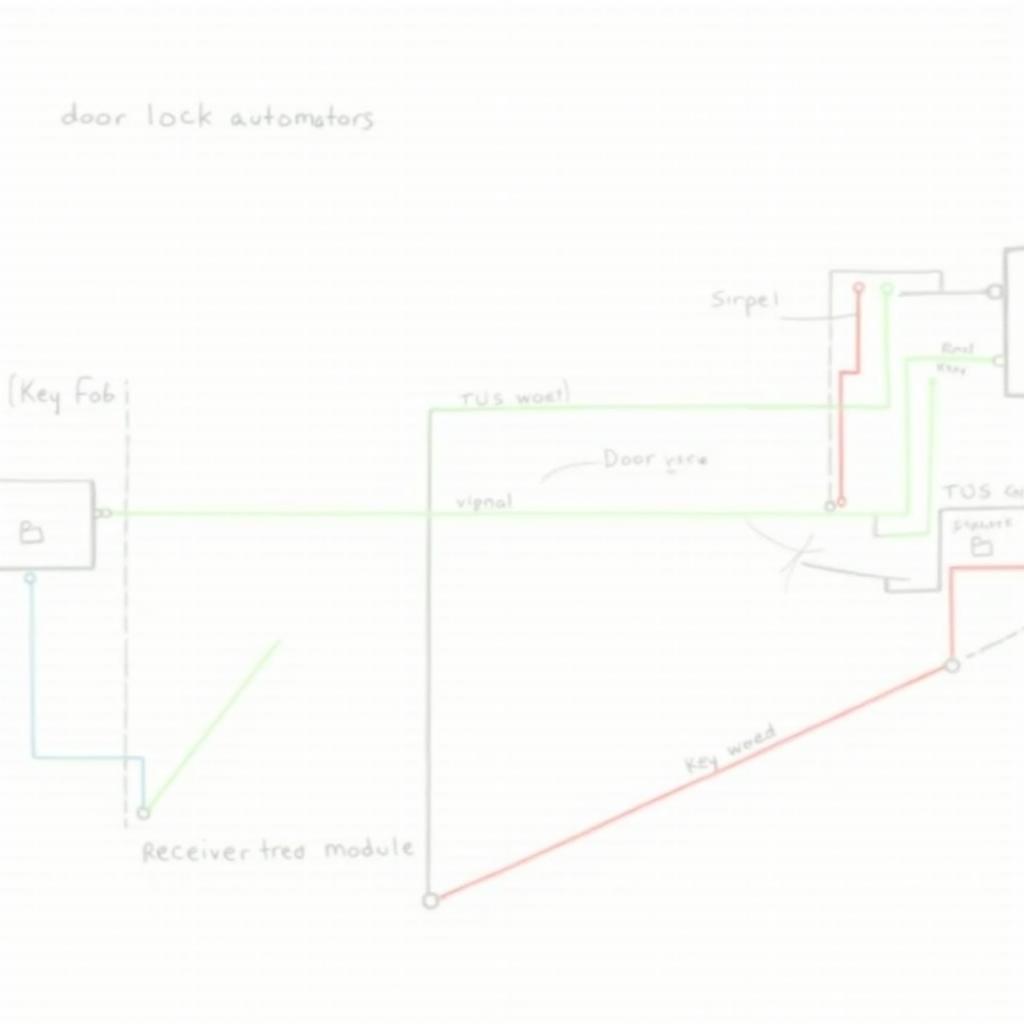 Diagram of the Ford Explorer Keyless Entry System Components
Diagram of the Ford Explorer Keyless Entry System Components
Conclusion
Programming a 1998 Ford Explorer Key Fob Pc8202b doesn’t have to be a daunting task. By following the steps outlined in this guide and applying the troubleshooting tips, you can successfully program your key fob and regain control of your vehicle’s keyless entry system. Remember, a properly functioning key fob adds a layer of convenience and security to your driving experience.
FAQs
- How many key fobs can I program to my 1998 Ford Explorer? You can typically program up to four key fobs.
- What type of battery does the PC8202B key fob use? It typically uses a CR2032 3V lithium battery.
- How long does the programming mode last? The programming mode typically lasts for 20 seconds after the initial chime.
- What if I lose all my programmed key fobs? You’ll likely need to contact a locksmith or a Ford dealership for assistance.
- Can I use any PC8202B key fob with my 1998 Ford Explorer? No, ensure the key fob is compatible with your specific Explorer model year.
- My key fob works intermittently. What should I do? Check the battery and ensure it’s making proper contact. If the problem persists, the key fob might be faulty.
- Can I disable the keyless entry system on my 1998 Ford Explorer? Consult your owner’s manual or a Ford dealership for information on disabling the system.
“Regularly checking your key fob battery can prevent many headaches,” advises Maria Sanchez, an experienced auto technician. “A weak battery is often the culprit behind key fob malfunctions.”
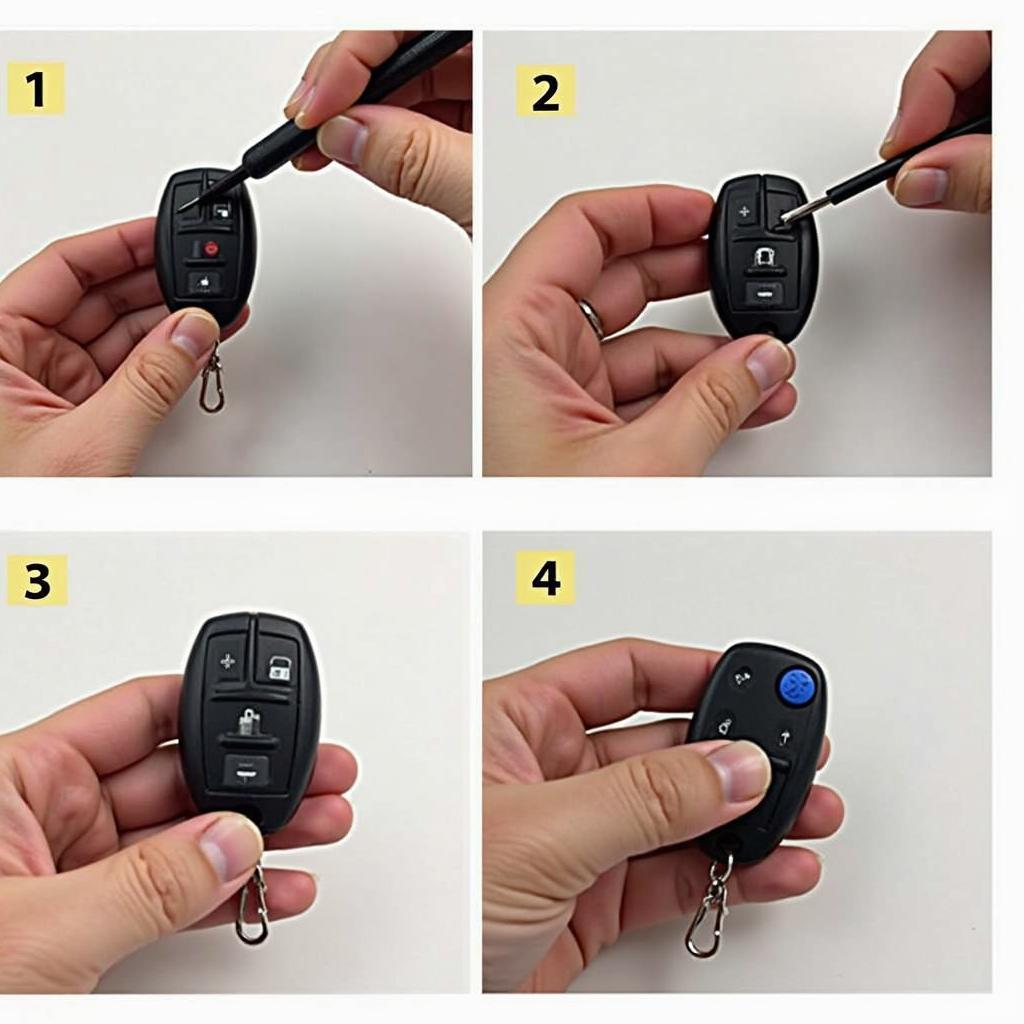 Replacing 1998 Ford Explorer key fob battery step-by-step guide
Replacing 1998 Ford Explorer key fob battery step-by-step guide
Need more help? Check out our other articles on KEYFOBPROG for more information on Key Fob Programming and troubleshooting. For immediate assistance, contact us via Whatsapp: +1 (641) 206-8880 or visit us at 1326 N Houston St, Amarillo, TX 79107, USA. We have a 24/7 customer support team ready to help.
Leave a Reply