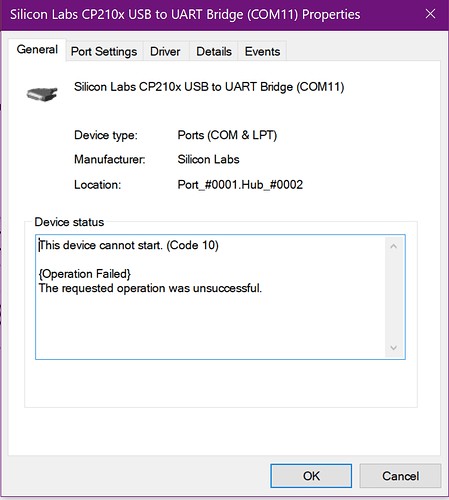Encountering problems with your Cp210 Driver on Windows 10 can be a frustrating experience, especially when it prevents your devices from functioning correctly. Like many electronics enthusiasts and professionals who rely on USB-to-UART bridges, you might find yourself facing the dreaded “The device cannot start (Code 10)” error in Device Manager. This article explores a common scenario where a user struggled with a CP210x driver installation on Windows 10 and outlines troubleshooting steps that might help you resolve similar issues.
One user, attempting to use a new ESP32 development kit, ran into this exact problem after installing the recommended CP210x USB to UART Bridge VCP drivers from Silicon Labs. Despite multiple attempts, the error persisted, blocking communication with the ESP32 device on Windows.
The user confirmed the chip on their ESP32 dev kit was identified as “CP2102 DCL00X 1806+”, suggesting compatibility with the standard CP210x drivers. However, standard troubleshooting steps like reinstalling the driver, rebooting the system, and trying different USB ports and cables proved ineffective. Even attempting to use older Windows 7/8 drivers did not solve the CP210 driver problem.
Interestingly, the ESP32 device worked flawlessly on an Ubuntu system, indicating that the hardware itself was functional and the issue was specific to the Windows environment and the CP210 driver installation.
Further investigation in Device Manager revealed the device’s Vendor ID (VID) as 10C4 and Product ID (PID) as EA60, which are indeed associated with Silicon Labs CP210x chips. This reinforced the expectation that the standard drivers should have worked.
To gain deeper insight, the user utilized USBView (USB Device Tree) to examine the USB connection details. The output confirmed the device was recognized as “Silicon Labs CP210x USB to UART Bridge” with the correct VID and PID. However, it also highlighted a “Problem Code: 10 (CM_PROB_FAILED_START)” and a status indicating “DN_HAS_PROBLEM”. This detailed USB information, while technical, points towards a driver initialization failure within Windows.
=========================== USB Port1 ===========================
...
======================== USB Device ========================
+++++++++++++++++ Device Information ++++++++++++++++++
Friendly Name : Silicon Labs CP210x USB to UART Bridge (COM5)
Device Description : Silicon Labs CP210x USB to UART Bridge
Device ID : USBVID_10C4&PID_EA60001
...
Driver : SystemRootSystem32driverssilabser.sys (Version: 10.1.8.2466 Date: 2019-06-24)
...
Status : 0x01806400 (DN_HAS_PROBLEM, DN_DISABLEABLE, DN_REMOVABLE, DN_NT_ENUMERATOR, DN_NT_DRIVER)
Problem Code : 10 (CM_PROB_FAILED_START)
...While the exact cause in this specific case remains unresolved in the original forum post, this scenario highlights the common struggles users face with CP210 drivers on Windows. Troubleshooting “Code 10” errors often involves a process of elimination, including:
- Verifying Driver Compatibility: Ensure you are using the correct driver version for your Windows operating system and the specific CP210x chip variant if possible.
- Driver Reinstallation: Completely uninstall the driver and reinstall the latest version from Silicon Labs or your device manufacturer.
- Checking Device Manager: Look for any conflicts or error messages related to the CP210 driver.
- USB Port and Cable Testing: Rule out faulty USB ports or cables by trying different ones.
- System Restart: A simple reboot can sometimes resolve driver loading issues.
- Investigating USBView Output: For advanced troubleshooting, tools like USBView can provide detailed information about the USB device and driver status, as demonstrated in the example.
If you are experiencing similar CP210 driver issues and the “Code 10” error, systematically working through these steps can help pinpoint the problem and potentially restore connectivity to your device. Community forums and manufacturer support resources can also be valuable sources for further assistance and specific solutions.