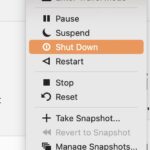The SimpliSafe Key Fob offers a convenient way to control your SimpliSafe security system remotely. Much like a car key fob, this handy device allows you to arm and disarm your entire SimpliSafe system with the simple press of a button from up to 30 feet away. For SimpliSafe subscribers with a professional monitoring plan, the key fob also features a red panic button for immediate emergency alerts to the monitoring center.
Before you begin setting up your SimpliSafe Key Fob, ensure your SimpliSafe Base Station is already installed and online. It’s recommended to attach your key fob to your keychain for easy access, making arming and disarming your system as simple as reaching for your keys.
Step-by-Step Guide to SimpliSafe Key Fob Setup
Setting up your SimpliSafe Key Fob is a straightforward process using the SimpliSafe mobile app. Follow these steps to quickly integrate your key fob with your SimpliSafe system:
Using the SimpliSafe Mobile App
- Open the SimpliSafe App: Launch the SimpliSafe Mobile App on your smartphone or tablet.
- Access the Menu: Tap the three-bar menu icon located in the top left corner of your screen.
- Add Device: Select “Add Device or Camera” from the menu options.
- Initiate Setup: Tap “Let’s Go” at the bottom of the screen to begin the device addition process.
- Choose Key Fob: Scroll down the device list, find “Key Fob,” and tap it. Then, simply follow the on-screen prompts provided by the app to complete the setup.
For users who prefer a more guided experience, the SimpliSafe app also offers an interactive walkthrough to assist you through each step of the key fob installation.
Customizing the Panic Button on Your SimpliSafe Key Fob
If you are subscribed to SimpliSafe’s professional monitoring service, the panic button on your key fob can be customized to trigger different emergency responses. Here’s how to customize your panic button settings:
- Enter Menu on Keypad: Press “Menu” on your SimpliSafe Keypad and enter your Master PIN when prompted.
- Navigate to Devices: Scroll through the menu options and select “Devices”.
- Select Key Fob: Choose the specific Key Fob you wish to customize from the device list.
- Access Panic Alarm Settings: Scroll down the Key Fob settings and select “Panic Alarm”.
- Choose Panic Response: You can select from options like “Panic – audible” (general panic alarm), “Fire”, or “Medical” to designate the type of emergency response needed when the panic button is pressed.
- Set and Confirm: Once you have chosen your desired panic response, ensure it is highlighted and click “Set” to save the setting.
- Repeat for Other Key Fobs: If you have multiple key fobs and wish to customize the panic button on each, repeat steps 2-6 for each key fob.
In an emergency situation, press and hold the red panic button on your Key Fob for 2 seconds, then release it to send an immediate alert for your selected emergency service*.
 SimpliSafe Key Fob Panic Button: A red panic button is highlighted on a SimpliSafe key fob, used for emergency alerts with SimpliSafe security system monitoring.
SimpliSafe Key Fob Panic Button: A red panic button is highlighted on a SimpliSafe key fob, used for emergency alerts with SimpliSafe security system monitoring.
*Please note that emergency dispatch via the panic button is only available with a SimpliSafe professional monitoring plan subscription.
Troubleshooting Your SimpliSafe Key Fob
The battery within the SimpliSafe Key Fob is designed to last for an extended period and is not replaceable. If you encounter any issues with your key fob’s operation, or if it becomes inoperable, please reach out to the SimpliSafe Support team for assistance and guidance.