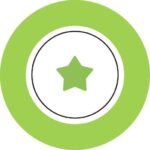Running Windows 95 in VirtualBox is a fantastic way to revisit classic software or games. However, users often encounter a common hurdle: accessing CD-ROM drives within the virtual machine. Unlike modern operating systems, Windows 95 doesn’t automatically recognize and configure CD-ROM drives in a virtual environment. This is because Windows 95 was released during a transitional period from floppy disks to CDs, and its CD-ROM support requires manual configuration at the DOS level.
This guide will walk you through the necessary steps to enable CD-ROM functionality in your Windows 95 VirtualBox guest, allowing you to install software, access data CDs, and fully utilize your virtual retro environment.
Understanding the Need for Manual Configuration
In the era of Windows 95, plug-and-play technology for CD-ROM drives was not as seamless as it is today. To get a CD-ROM drive working, you typically needed to load specific device drivers and extensions within the operating system’s configuration files. VirtualBox emulates this environment accurately, meaning we need to follow a similar process within the virtual machine.
The key is to configure two crucial files: CONFIG.SYS and AUTOEXEC.BAT. These files are processed during the Windows 95 startup and allow us to load the necessary drivers for our virtual CD-ROM drive.
Step-by-Step Guide to Enable CD-ROM Support
Here’s how to enable CD-ROM support in your Windows 95 VirtualBox VM:
1. Obtain a CD-ROM Driver:
You’ll need a generic IDE CD-ROM driver. The OAKCDROM.SYS driver is a widely compatible and commonly used option for older operating systems like DOS and Windows 95. You can usually find this driver online by searching for “OAKCDROM.SYS download”.
Important: Ensure you download the driver from a reputable source to avoid any potential security risks.
2. Create a Driver Directory:
Within your Windows 95 virtual machine, create a directory to store the CD-ROM driver file. A common and logical location is C:CDROM. You can do this using the command prompt within your Windows 95 VM by typing:
mkdir C:CDROM3. Copy the Driver File:
Copy the OAKCDROM.SYS file you downloaded into the C:CDROM directory you just created within your Windows 95 VM. You can achieve this using various methods depending on your VirtualBox setup, such as shared folders or by mounting a floppy disk image containing the driver.
4. Edit CONFIG.SYS:
CONFIG.SYS is a system configuration file that loads device drivers and sets up the DOS environment. You need to add a line to load the CD-ROM driver.
-
Open
CONFIG.SYSfor editing. You can usually find it at the root of your C: drive (e.g.,C:CONFIG.SYS). You can use a text editor like Notepad (if installed) or theEDITcommand in DOS prompt:EDIT C:CONFIG.SYS -
Add the following line to
CONFIG.SYS:devicehigh=C:CDROMOAKCDROM.SYS /D:CD001Let’s break down this line:
devicehigh: Loads the driver into upper memory, conserving conventional memory (best practice for DOS and Win95).C:CDROMOAKCDROM.SYS: Specifies the path to your CD-ROM driver file. Adjust if you placed the driver in a different location or used a different driver file./D:CD001: Assigns a device name (“CD001”) to the CD-ROM drive. This name is used to reference the drive in other configuration files. You can choose a different name, but ensure it doesn’t conflict with other device names.
-
Save the changes and close
CONFIG.SYS.
5. Edit AUTOEXEC.BAT:
AUTOEXEC.BAT is a batch file that executes commands when Windows 95 starts. You need to load MSCDEX.EXE (Microsoft CD-ROM Extension), a program that allows DOS and Windows to access CD-ROM drives.
-
Open
AUTOEXEC.BATfor editing. It’s typically located atC:AUTOEXEC.BAT. Use theEDITcommand again if needed:EDIT C:AUTOEXEC.BAT -
Add the following line to
AUTOEXEC.BAT:lh C:DOSMSCDEX.EXE /D:CD001Let’s understand this line:
lh: Loads MSCDEX into high memory, similar todevicehighfor drivers.C:DOSMSCDEX.EXE: Specifies the path toMSCDEX.EXE.MSCDEX.EXEis usually located in theC:DOSdirectory in Windows 95. Verify thatMSCDEX.EXEexists in this location in your VM. If not, you may need to copy it from your Windows 95 installation media./D:CD001: Specifies the device name that MSCDEX should use for the CD-ROM drive. This must match the device name you specified inCONFIG.SYS(/D:CD001 in our example).
-
Save the changes and close
AUTOEXEC.BAT.
6. Restart Your Windows 95 VM:
For the changes to take effect, you need to restart your Windows 95 virtual machine.
7. Verify CD-ROM Functionality:
After restarting, Windows 95 should now recognize your virtual CD-ROM drive.
- Check Device Manager: Go to Control Panel -> System -> Device Manager. Look for a CD-ROM drive listed under “CD-ROM controllers” or “Other devices”. If there are no exclamation marks or errors, the driver is likely loaded correctly.
- Insert a CD: In VirtualBox, go to Devices -> Optical Drives -> Choose disk image… and select an ISO image or your host drive.
- Access the CD Drive: Open My Computer (or Windows Explorer). You should see a new drive letter representing your CD-ROM drive. Double-click it to access the contents of the CD.
Troubleshooting Tips
- Driver File Location: Double-check that
OAKCDROM.SYSis actually located inC:CDROMand that the path inCONFIG.SYSis correct. - MSCDEX.EXE Location: Verify that
MSCDEX.EXEis inC:DOSand the path inAUTOEXEC.BATis correct. If missing, you may need to extract it from your Windows 95 installation CDs. - Device Name Mismatch: Ensure the device name after
/D:is the same in bothCONFIG.SYSandAUTOEXEC.BAT(e.g.,/D:CD001). - Driver Compatibility: While OAKCDROM.SYS is generally compatible, in rare cases it might not work. You could try other generic IDE CD-ROM drivers if you encounter issues.
- VirtualBox Settings: Ensure your VirtualBox VM settings for storage correctly include an optical drive. Usually, the default settings are sufficient.
Conclusion
Enabling CD-ROM support in Windows 95 VirtualBox requires a bit of manual configuration reminiscent of the era. By loading the appropriate drivers in CONFIG.SYS and AUTOEXEC.BAT, you can successfully bridge the gap and enjoy the full functionality of your virtualized Windows 95 environment, including accessing software and data from CD-ROMs. This is particularly useful for running legacy applications, games, or accessing old data archives within your virtual machine. With these steps, you can effectively utilize your Win 95 Virtualbox setup for a variety of tasks.